Updated: January 5, 2011
A handful of days ago, Oracle formerly Sun formerly innotek released a new version of their virtualization flagship, VirtualBox. I really like this handsome, versatile product, so it's time for a spin. My only worry was how the quality and availability might change, considering the new ownership, since Oracle has not been really friendly with some of its other products, like OpenSolaris and OpenOffice. I guess the keyword is not to use open in any of your brands. Definitely. Probably.
Anyhow, VirtualBox is an excellent, free desktop virtualization software, growing mightier by the day, slowly and carefully trying to encroach on the sacred ground dominated by VMware and a few other open-source rivals, like Xen and KVM. At first glance, VirtualBox seems more like a home product, but it might yet become a business tool that everyone wants and likes. Even so, I like it already. VirtualBox 3, with its 3D support, was a superb release. So let's see what VirtualBox 4 brings to the table, and if any of my wishlist features have been added.
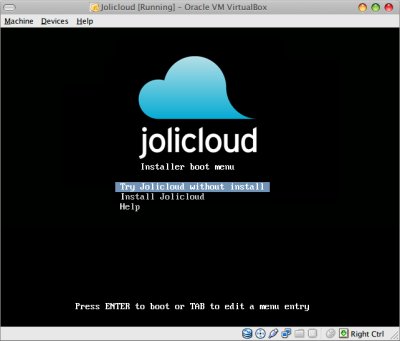
VirtualBox 4 tour
The installation is simple, no worries. The product looks as simple as before. You might not even notice any visual changes, unless you dig a little deeper into the menus.
What did change is the Oracle logo on the product icon and in the About menu, while the desktop and menu icons no longer read Sun on the left facet. For instance, from my beta testing:

Drag & drop storage
While trying to create a new virtual machine, but use an existing hard disk, I ran into a problem. This step used to be trivial in the past, but now, it's gone non-intuitive. First, there's no Add button. Second, you use drag & drop for that. Select an existing .vdi file and just toss it into the Virtual Media Manager window:
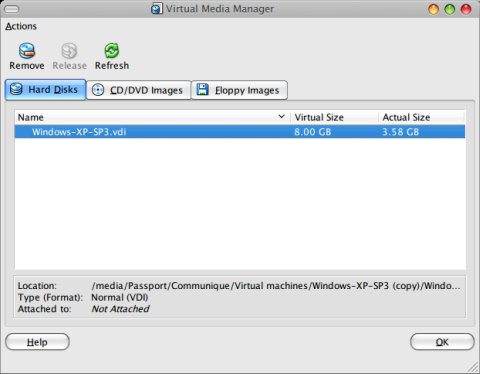
On one hand, this is a very neat feature. On the other, it's not readily apparent, especially for veteran users. However, as before, there were no problems using virtual disks located in space-delimited folders on an external disk formatted in NTFS on top of Maverick.
Audio settings
In addition to the basic AC97 and SoundBlaster 16 drivers, you now also have a more enhanced Intel HD Audio driver, which should work well with modern operating systems.
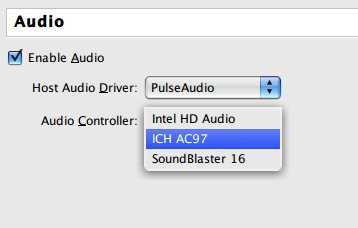
Virtual machine preview
Another cool feature is the ability to see your virtual machine from the main window, without switching into the guest operating system. A small preview window is located in the settings pane and will stream whatever is shown on the guest screen.
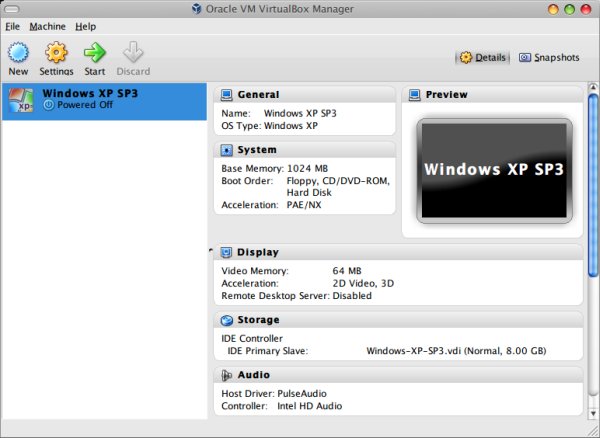
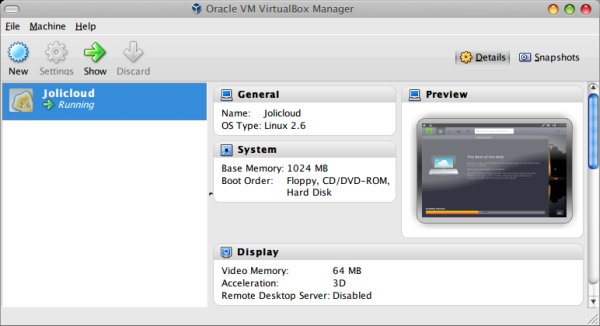
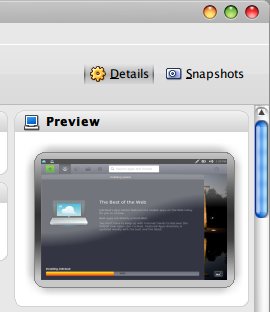
Extensions
Another annoying and non-intuitive change is that you can't use some of the features without downloading the Extensions plugin separately. While this makes the product feel richer, sort of like a browser, it merely adds complexity to the average user, by forcing them to download an extra binary and execute it. What's the point?
This only makes sense if you allow other software vendors to use the VirtualBox API and develop their own extensions, so you can interface VirtualBox with pretty much anything. It makes no sense for the default collection of tools that were previously bundled with the product.
For example USB support is NYET until you grab this thing from the server and install it. Must be a flavor of corporate takeover, it seems.
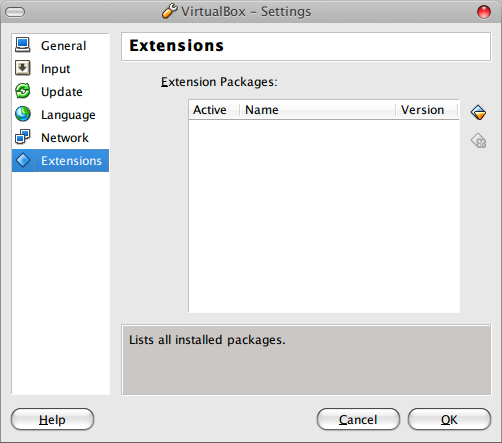
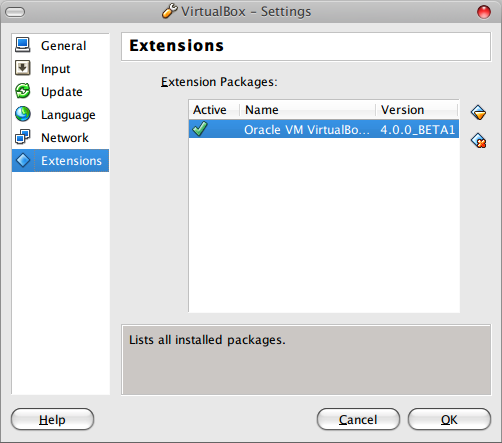
Auto-mounting shared folders
This is a nice feature, which requires the Extensions, too. It allows you to auto-mount your shared folders, so you do not have to manually map them, which is a great bonus for less skilled users. Works for Windows and Linux guests alike.
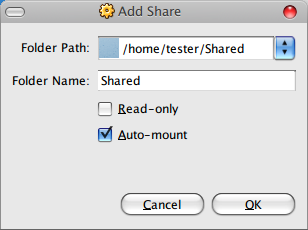
Bonus: autoinstall VirtualBox Guest Additions
This can be a magical combination of the guest operating system and VirtualBox. For instance, on Jolicloud, the distro did try to configure the VirtualBox driver out of the box, which is extremely neat.
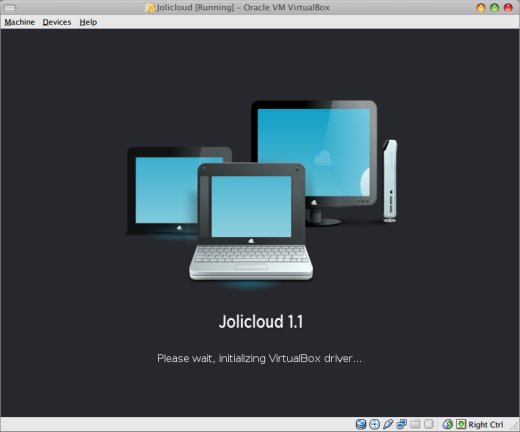
VirtualBox working
Overall, the product has changed a little. It works as before; fast and lightweight.
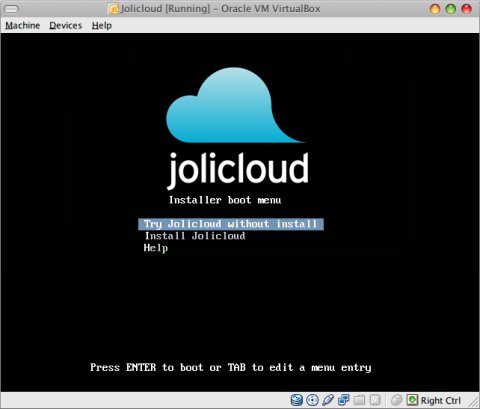
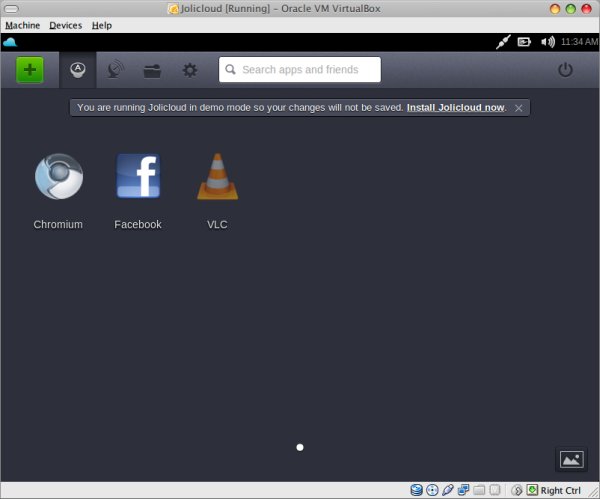
Geeky errors
Now and then you may run into an issue, like trying to use 3D acceleration where the guest does not support this. Rather than exiting gracefully or just not using the impossible feature, VirtualBox spews quite a bit of geeko, somewhat akin to the crazy error and warning messages you normally see on Windows.
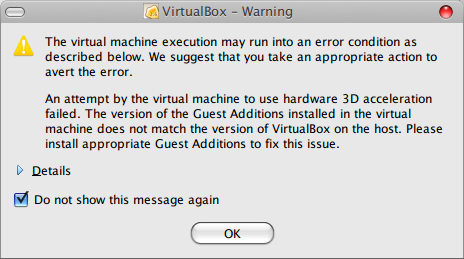
Still missing ...
Unfortunately, a number of useful features is still not present. While VMware products offer screenshots and even the ability to record movies of your virtual machines, there are no such feature in VirtualBox yet. I find this somewhat annoying. I don't want to have to install a bunch of third-party software just to take a simple screenshot of my guest without having to manually crop the VirtualBox frame afterwards.
Furthermore, VirtualBox still does not work well behind a proxy. C'mon. It can't be that difficult, especially now that you have extensions present in the product and they might need updates.
More reading
I have some 10+ VirtualBox articles, all nice and dandy. However, not to appear as a self-gratifying spammer, I will not be linking to each one individually. Just hop into my Virtualization section and read whatever you like. There's 3D acceleration, Guest Addition setup, networking and sharing, USB stuff, how to manage disks, and more.
And that's enough for this article.
Conclusion
VirtualBox 4, while a major release, is a very soft one. Most of the improvements and additions are incremental. There's no killer feature in the software that distinguishes it from the previous version. While version 3 introduced a simplified networking and the much sought after 3D acceleration, version 4 touts a better audio, a few convenience and ease of use tricks and some visual bling bling.
Overall, VirtualBox 4 remains a great, simple, robust product that you surely want to test and use. I think 8/10 is a decent grade, especially considering some of the less intuitive changes and the lack of proxy and screenshot support. Drag & drop and extensions stand as both improvements and nuisance.
It remains to be seen what Oracle intends to do with VirtualBox. On my end, upgrading the existing pool of VirtualBox 3 setups seems like the next logical step. Enjoy your virtualization and see you around.
Cheers.