Live CD impressions
Like almost every single distro today, Dreamlinux ships as a live CD. You can test the distro, get the necessary impressions and then decide whether you want to install it.
This is exactly what I did.
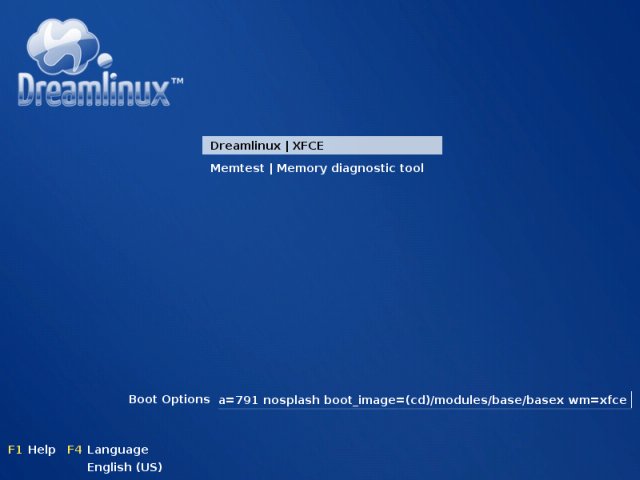
The live CD boots very quickly.
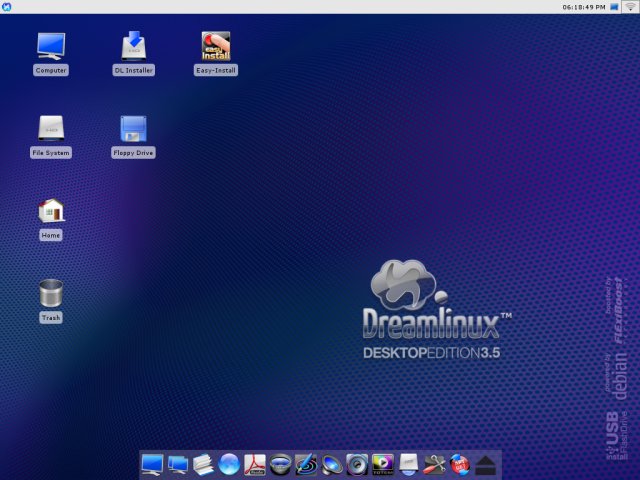
The desktop is very pleasant; it's clean and uncluttered and the choice of colors is very pleasing. It also feels very responsive, due to the lightweight Xfce windows manager.
Dreamlinux aims at being MAC-like in looks and it does a fair job of resembling the Apple OS. The users will notice the dock at the bottom of the desktop, with quick access to some of the most important applications.
Not surprisingly, the dock features the mouse-hover-zoom thingie, enlarging the icons as you move the mouse cursor over them. Very lovely.

Network
The first thing I wanted to check the Internet connection. The Iceweasel browser is represented by a rather generic world-globe icon named Network. When I fired it up, I noticed that I did not have a connection ...
Checking the output of the ifconfig command showed me that my eth0 interface has not been configured automatically. While this presented me with a great opportunity to test the ease of troubleshooting problems on Dreamlinux, I find this to be a capital sin. New users will not appreciate the fact that the most monumental function, the Internet connection, is not available.
So I proceeded to solve the problem.
The dock has an icon for the Control Center, called DCP-Control Panel.
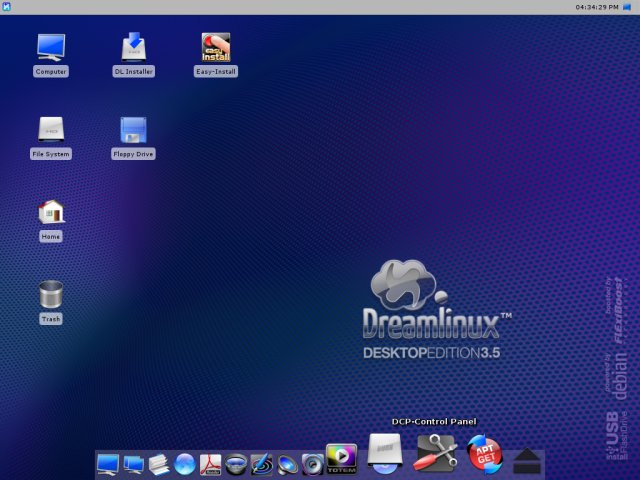
The Control Panel is a very handy mother-of-all-configurations application, with quick access to important system settings utilities. Among other things, it allows you to install Nvidia drivers (via Nvidia Install), configure Bluetooth (via Bluetooth), setup Shared Folders, and more. For now, I was interested in Setup Network.
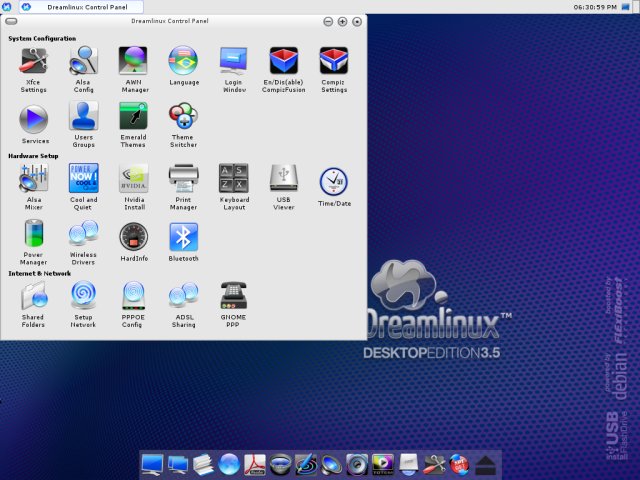
Setting up the network is a relatively simple thing. Nevertheless, it's not something a non-geek should be forced to do on his first ever run of Dreamlinux. While I realize that the tested distro is only a Release Candidate and not an official stable version, it's still something worth a consideration.
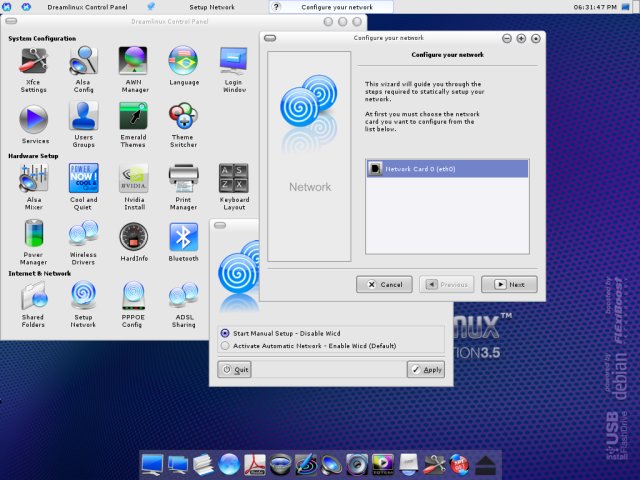
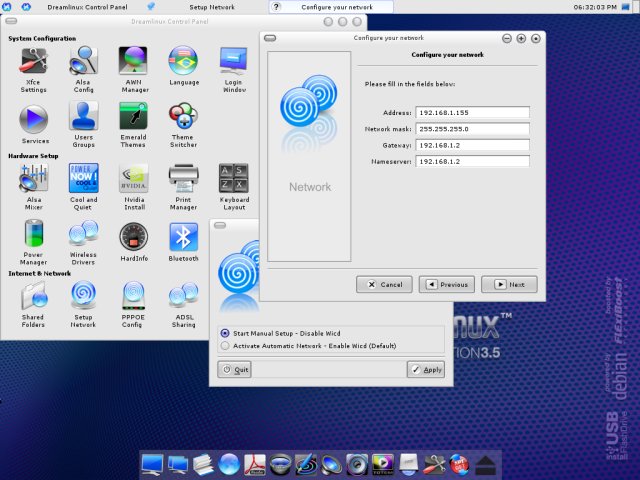
After manually inputting the desired IP addresses, the network sprung to life. And here was I, admiring my own website.
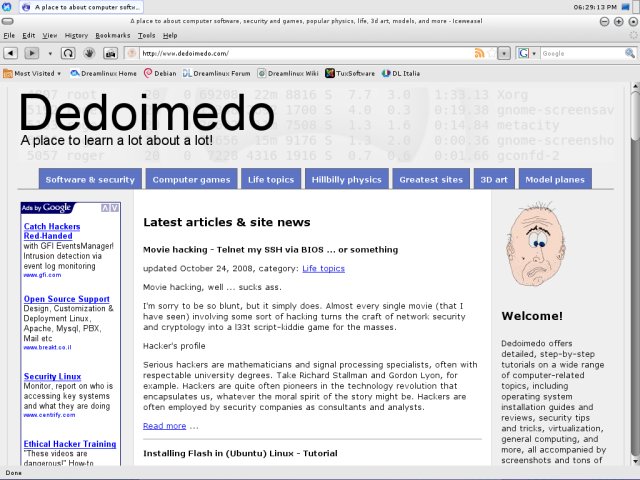
Fonts
One thing that I found conflicting with the overall beauty of the distro were the fonts. They were too small, even at the modest, generous 1024x768 resolution on a 19" CRT screen. As you can see in the menus above, the instructions are rather small and difficult to read. This can be remedied, of course, but it is yet another issue that a new user might not want to trifle with.
Control Panel
These small disappointments aside, I wanted to see what other features the Control Panel offers.
Theme Switcher
This is a handy little tool. It allows the users to change the looks of their desktop in a single mouse click. I went for the SX theme, which looks most OSX-like - hence, the name.
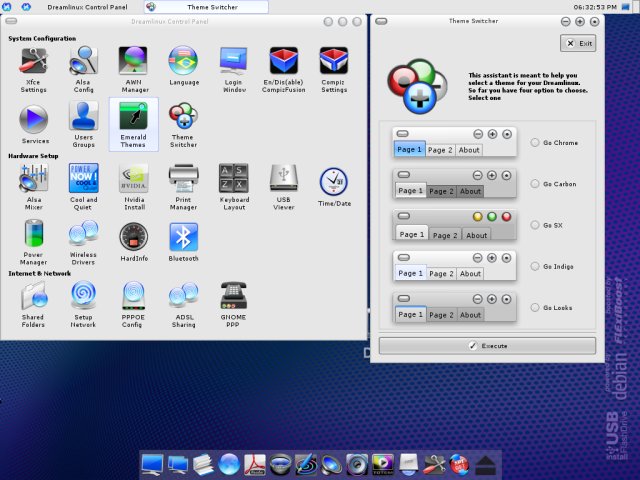
However, Dreamlinux does not instantly changes the theme; it requires that you restart the Windows Manager by pressing Ctrl + Alt + Backspace. A geeky feature to be avoided, if possible.
Nvidia Install
Nvidia users will rejoice - but what about the ATI users. Anyhow, the promising feature a-la Proprietary Hardware in Ubuntu turned out to be nothing more than a do-it-yourself welcome screen.
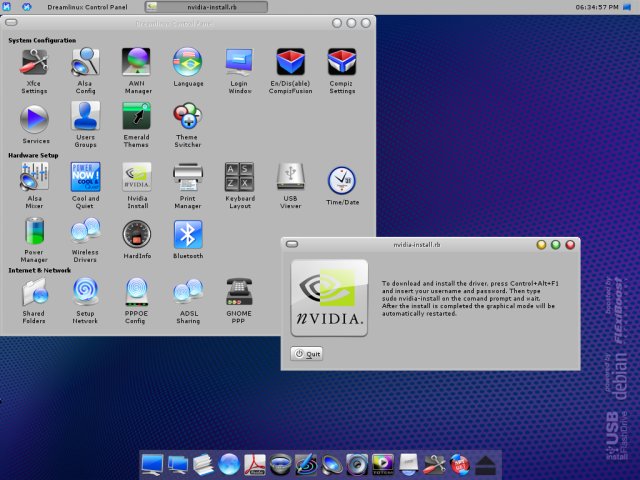
The Nvidia Install asks you to press a weird combination of keystrokes, which will drop the unwitting users into a command-line terminal, then run an installation command. This is hardly of any help for most people. I was expecting something like envy, which would run by itself, configure anything required and then give back control to the user, without any fussing with command line.
AMD Cool and Quiet
AMD users will like this utility, which allows them to tame their processors and save power. I do not know if this is a generic feature included in the distro or a specialty enabled only if the distro is run on the relevant architecture (not Intel), but it's definitely handy.
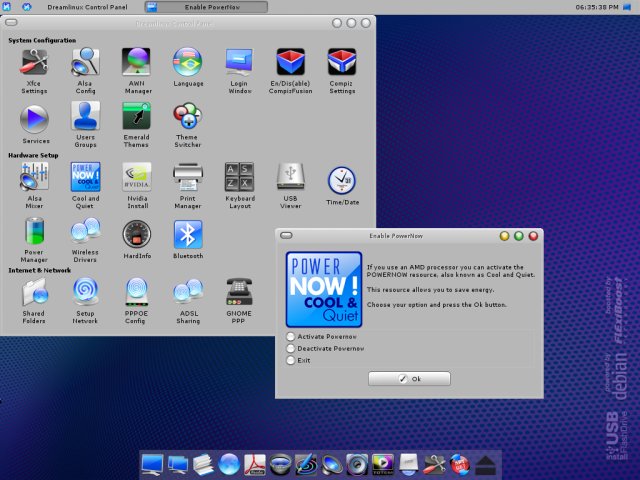
Other features
I must admit I was disappointed by the level of geekiness the distro exerted from me. Of course, this is nothing compared to what distros used to be several years ago, but when pitted against Ubuntu, Wolvix or PCLinuxOS, Dreamlinux does not come out as a winner when it comes to simple tasks like networking, themes and font, the very bread and butter of first impressions.
I absolutely love the command line, but most people don't. Thus, the command line should never come up in simple daily tasks. If you want to configure LDAP, fine, be your guest, but new users should never have to use the command line unless they really want. Because, if Dreamlinux is after an OSX-like experience, then it should really be an OSX-like experience.
Still, not all was lost. Far from it. For instance, Flash was included with the browser and it worked well. Please remember, this is a live CD session.
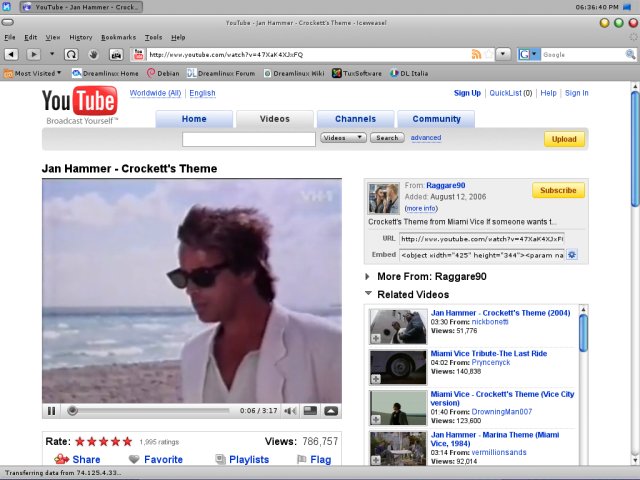
Dreamlinux also promises a seamless multimedia experience, which is definitely something to look for in any distro. I will be testing this later on, after the installation.
Update: Compiz Fusion
Keeping the best for the last sounds like a solid recipe for success. Dreamlinux offers 3D whatnot to its users with a single mouse click inside the DCP Control Panel.
The one small issue that did slightly confuse me was the discrepancy between the monitor resolution and the desktop resolution. Paying no attention to the boot parameters at startup, I launched Dreamlinux in 1024x768 resolution. But my screen supports up to 1440x900 - which Dreamlinux did recognize and use - only the desktop was limited to the smaller rectangle.
Hence, the lovely Compiz Expo looks like this:
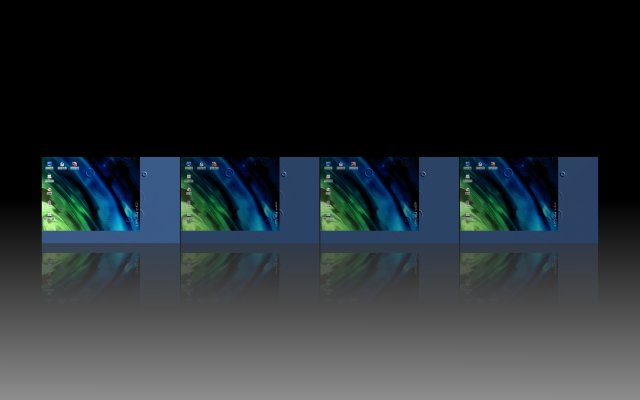
If we ignore this small issue, the desktop with full 3D rockets blazing is quite charming:
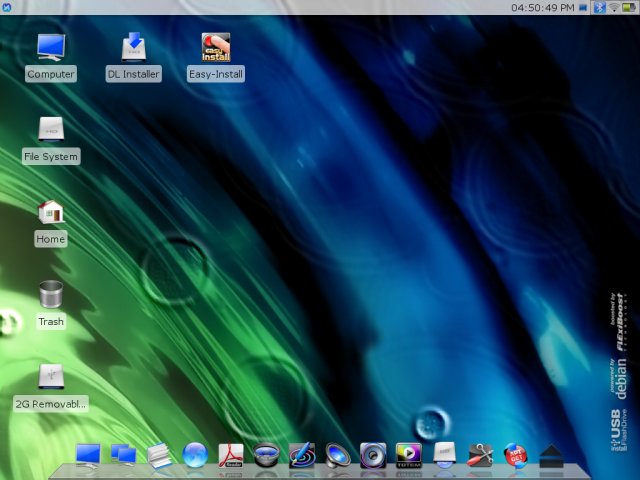
Update: Digital camera support
This may not be a dramatic issue, but it is nevertheless something quite important to many of us. Most people own at least one digital camera. Being able to hook it up into a computer and download images is something we expect from our distro.
Dreamlinux is a breeze on this issue. Importing photos is done using a very friendly and intuitive wizard.
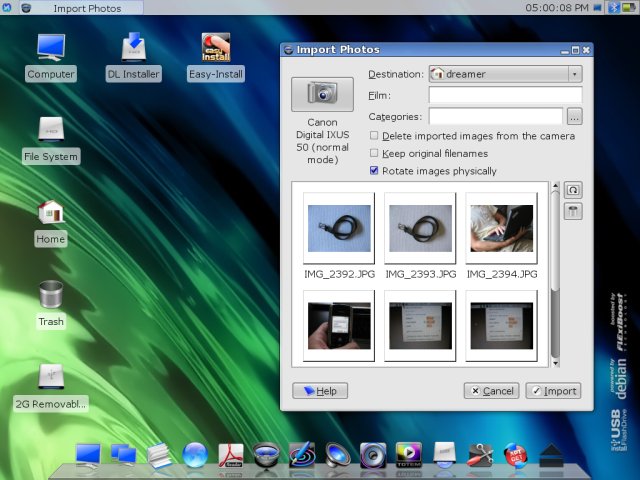
So far so okay ...
Dreamlinux really pleases with its looks, although there are some rough areas. On the other hand, the basic functionality is problematic, with too many manual configurations required from users.
Compiz Fusion is a killer, I must admit, though. So far, the only other distro that allowed me to use 3D acceleration out of the box was Sabayon Linux. But the eye candy cannot come on the expanse of actual usage issue mentioned earlier - unless the goal is to emulate Vista, of course.
Seriously though, things look good. The overall feel was far from being negative one. And it definitely did not deter me from moving one step forward - to the installation.